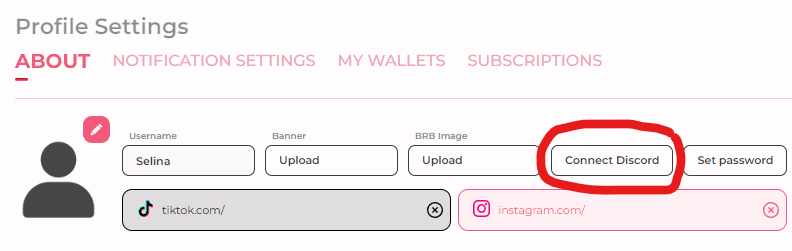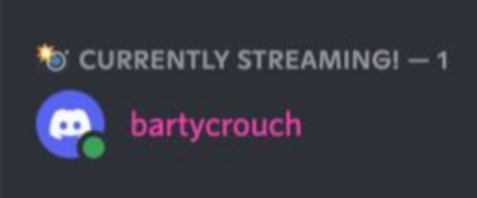The Streamer's Journey
This is focused on Content Creators that want to sign up to be a Streamer.
Home Page (Streamer)
The Home Page is designed to be easy to navigate and as simple as possible for streamers!
Although possibly easy to self-understand, let's go into detail about finishing setting up as a Streamer before taking a look at each feature.
Profile Settings (Streamer)
Step 1: Click on Profile Settings. Located on the top right.
About: You can complete your bio here and add all of your social media accounts here!
Private Space (Streamers feature only): You can add Private Uploads for yourself under “Private Space”.
To add a new private upload, simply press the “upload icon”.
Then choose to either Take a Photo or Choose from Library.
Select “Custom Task” to add a new Task for your audience.
Tip Menu (Streamer Feature Only): As a Streamer, you can choose your $TIP rates for your viewers.
Finally, this is how your TIP MENU will appear!
Select “Custom Task” to add a new Task for your audience.
Setting & Privacy (Streamer Feature): Here you can change various settings for yourself below the tab:
Notification Settings
Broadcaster's Settings
Public and Private Stream Settings
Setting your own Stream Password will only authorize those with your personalize password code to gain access into your streams.
Privacy Settings- Allow Who is / is not aloud to message you.
CONNECT to DISCORD
Connecting to our Discord and linking your account wil create significant value - as it will allow Sugarbounce's Discord Members to see when you are Live Streaming, thus allowing your Discord Audience's to redirect to your stream!
Access your Credit Stats in this tab to see your current balance and balance Transactions and History.
Subscriptions: Keep tabs on who you are currently subscribed to here.
The last tab presents all of your Upcoming Shows that you have self updated. Check them all here.
On the Top Right Corner of Profile Settings you can click on “View Profile” to see what it looks like for everyone else.
Creator Stats (Streamer): Displayed on the right-hand side Total Streams: Subscribers: Pals Rank: Last Streamed:
Buying Sugar
On the Left-hand side of the screen, you can find the option to “Buy Sugar” which you will be using to purchase $TIP.
Step 1: Once you click on “Buy Sugar” you will get the option to choose your Credit Package with special deals included.
Step 2: Choose your payment method: PayPal,Credit, or Cryptocurrency
On the Top right side of the screen, you can also check to see your Sugar Balance right by your profile name.
Broadcast Yourself
As a Streamer, once you are ready to stream for your audience, you can find the option on the Left-Hand tabs Menu.
This Page will appear “Lets Start Streaming” which will allow you to set up your microphone, camera, and more options right before you go Live.
Note that you can choose your preference on inbuilt streaming with options: - Browser Streaming - Obs Streaming
Right below “Broadcast Yourself” is the option to “Schedule a Show”
A new screen will appear. Choose your own Title, Description, and Stream Thumbnail. This will tell your viewers about your planned upcoming Live Stream so they know ahead of time!
Go ahead and choose your desired Date and Time. Then click “Schedule”.
You are set!
Start Streaming (Streamer)
Once you have started streaming, this is how the interface will appear for you.
You can check your Private Messages by enabling “Private Chat Enabled” option on the right-hand side of the chatbox.
Then you can click on each PM to open up each Private message you have received.
Private Show Request
On the Chat Menu Bar, you will see a “Private Show” tab. If it has notifications, then you have a fan requesting a private show!
Once you have clicked on the Private Show tab, you will be able to see all of your Private Show Requests below. You can also choose the option to Enable or Disable these requests circled in the image above. If you Accept the request, you and your viewer will go into a new “Private Show Stream” for that specific viewer.
Once the Private Show has started, you can keep tabs of everything here: 1. Credits per Minute 2. Time 3. Credits Earned (in accordance to minutes + seconds streamed) You will also have the option to Stop Private Show when you are finished.
Create a Tip Menu!
Let’s create our own Tip Menu!
When you click on the middle tab Menu, you will find the options laid out for you when deciding how you want specific features on being tipped!
Create your own Credits Menu Or Use Default Credits Menu.
You can design and edit your own task menu options.
Decide your own rate for each feature and add the tip price on the side. Give your fans a great deal! ;)
This is how your Credits Menu will appear. Once you are completely Finished adding your Credit Tips Menu, go right ahead and click Save.
Sneak Peek
The Sneak Peek feature allows one to “Add a Story” or watch other Sneak Peek Stories from other streamers.
Adding your own Story will allow you to either use your “Camera” or Upload a Photo/Video.
Edit your photo and add a caption.
Then Post it! - You can choose to delete it by cloikcing on the trash bin on the bottom right corner.
Sugar Stars
On the Bottom Left side of the Home Page will you find a list of “Sugar Stars”.
Clicking on “More Sugar Stars”: will provide a larger list of our Sugar Star.
Home Page: Active Streams
Finally we get back to the Main Home Page. Its already pretty self-explanatory, as it guides users to find active streams here.
Find out who is streaming within the different categories:
Trending Now
Women
Men
Trans
Other
You can even use the hashtags “#” below for finding specific streams.
And at the very bottom of the Home Page will viewers be able to keep tabs on when the next show is for future streams.
Last updated